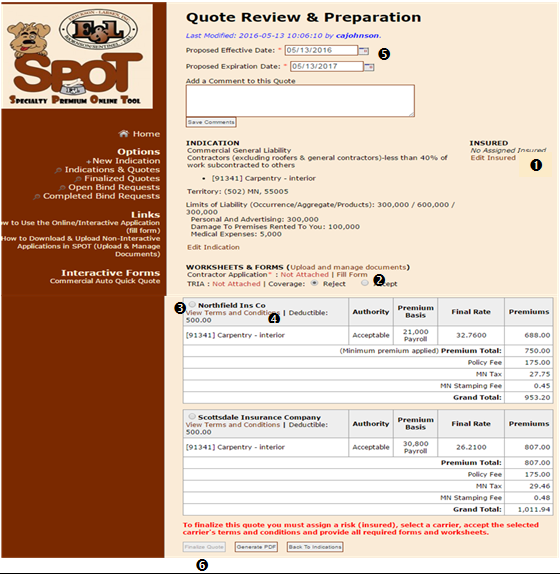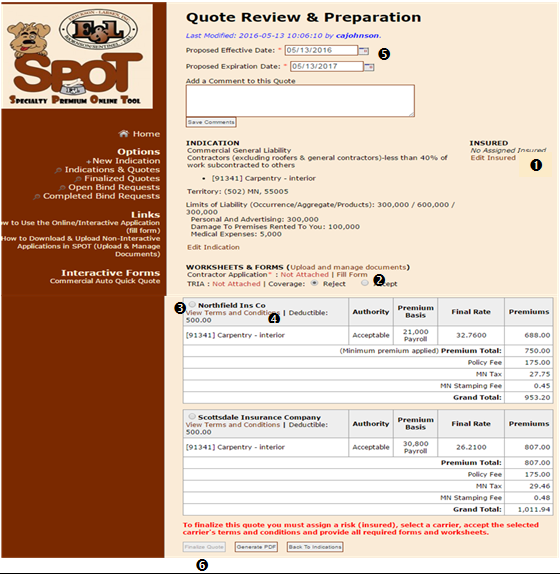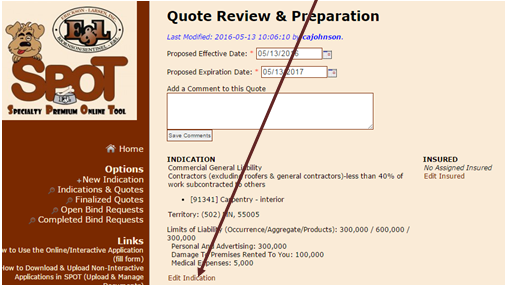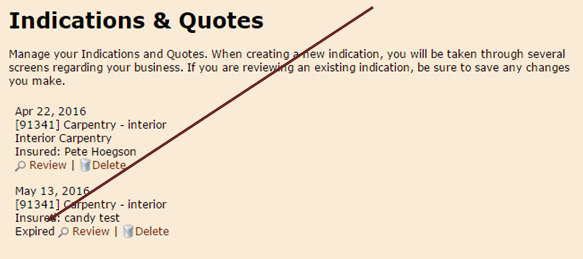Complete the following information to submit and Finalize your quote:
i. Confirm the Insured Information is completed. If not, click on Edit Insured (1) to add this information.
ii. Complete the application – click on Fill Form (2) to open the application. NOTE: You must click on the “Submit” button on the last page of the application in order to attach the application to your quote.
You may also upload applications from your computer. To upload, click on the Upload and manage documents link. This will open a new window allowing you to browse and add documents from your local system or network.
Certain programs may have you Download the application. Please see the instructions on How to Download and Upload Non-Interactive Applications under the Links heading along the left side of the screen.
iii. Select a Carrier (3).
iv. Click on the link for View Terms & Conditions.(4) This will open a new window. Each carrier has specific Terms & Conditions. Please review carefully and if acceptable, click on the Accept button.
v. Add the Proposed Effective Date (5). Note: coverage cannot be backdated.
vi. Once the above items are completed, the Finalize Quote button will be clickable. Click on the Finalize Quote button (6) to submit to our office. An underwriter will be assigned to review the submission. Should additional information be needed, an underwriter will contact you by e-mail within 24 hours.